When you think Autodesk University, you probably think about learning the latest trends and technologies but also tips & tricks on your favorite products. And that’s just what you’ll find! This year at AU we had a number of classes dedicated to helping users build models more efficiently in Advance Steel. For this post, I’m going to summarize some of the tips and tricks for using Autodesk Advance Steel that I described in my class during the Autodesk University MEP & Structural Fabricators Forum 2016, and help you discover little-known features in the modeling environment.
1. Stretching multiple columns
You can stretch multiple columns without doing it for them all individually.
Select the columns to be stretched, then hold down Shift and select grips so that they are highlighted. Release Shift and select a grip as the base grip by clicking the grip and move it.
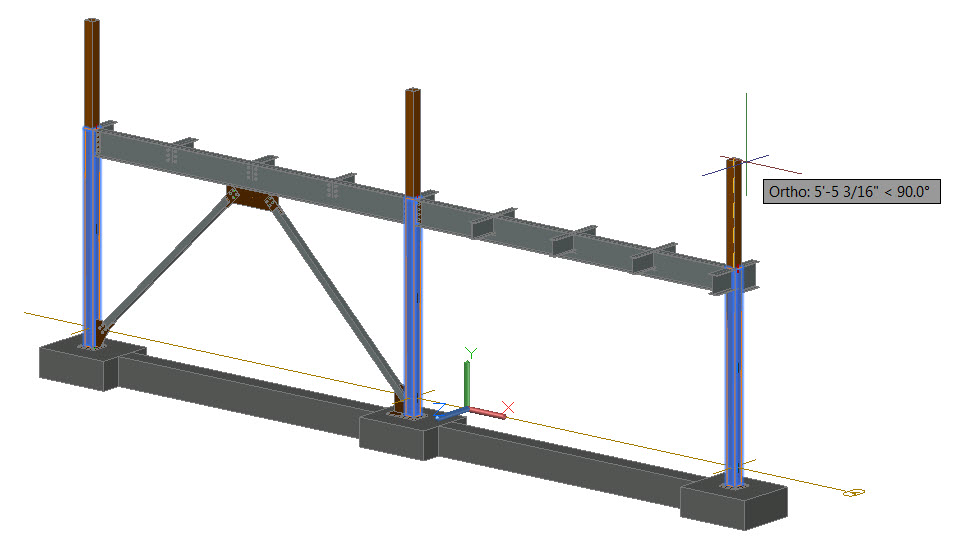
2. Displaying several model views
You can select more than one light bulb icon in front of the model views in the Project Explorer to get several model views being displayed at the same time, which helps quickly visualize parts of your 3D model.
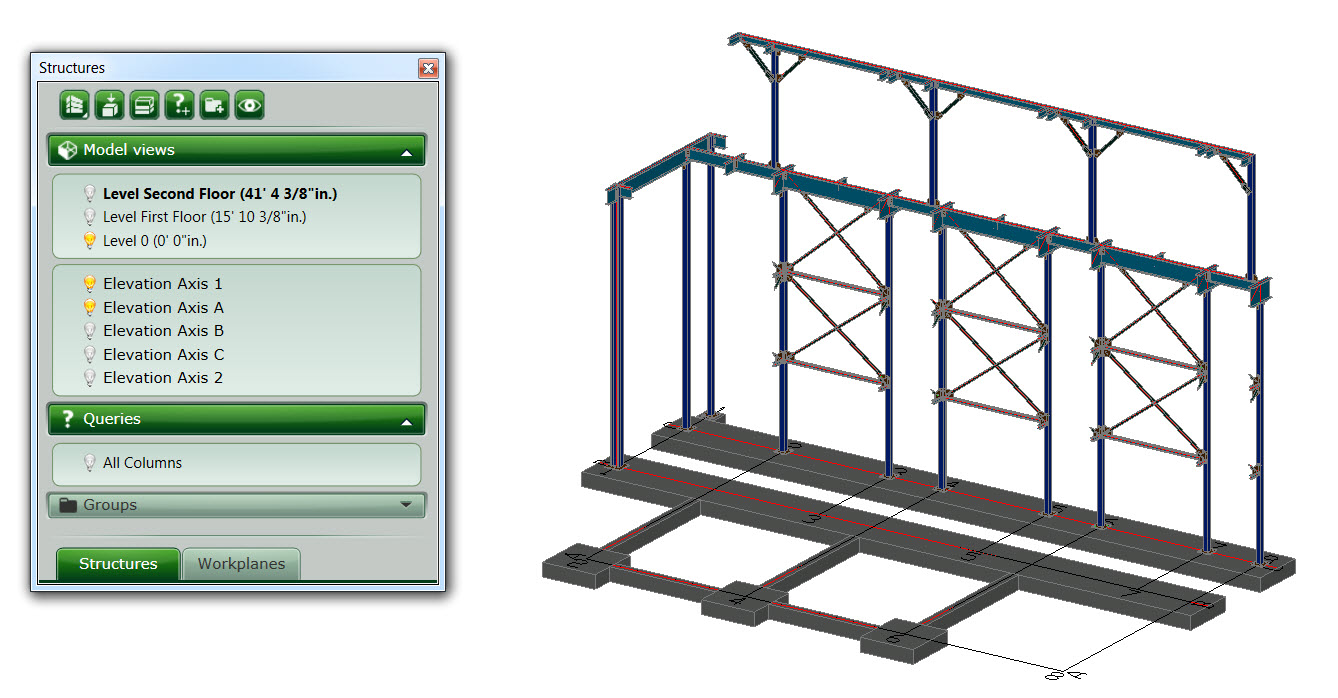
3. Transferring properties from a connection to other ones
A very handy tool is the “Transfer properties” command available in the “Extended Modeling”, which helps you transfer properties from an automatic connections to other similar connection(s).
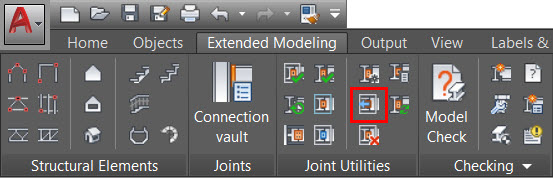
4. Extending a railing with its grip points
You can extend or shorten a railing by moving the ball grip at one of the railing ends, which makes it really easy to modify its length.
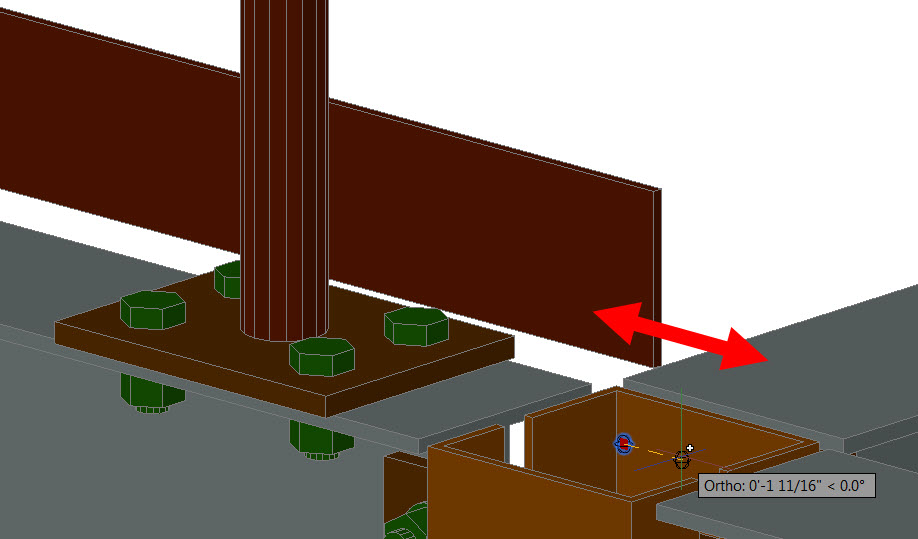
5. Locating various objects based on specific properties
When working on a structure you might need to locate various objects based on specific properties. For example, you might want to select all the objects which have specific model roles. Search criteria can then be saved and reused as a query at any time from the project explorer!
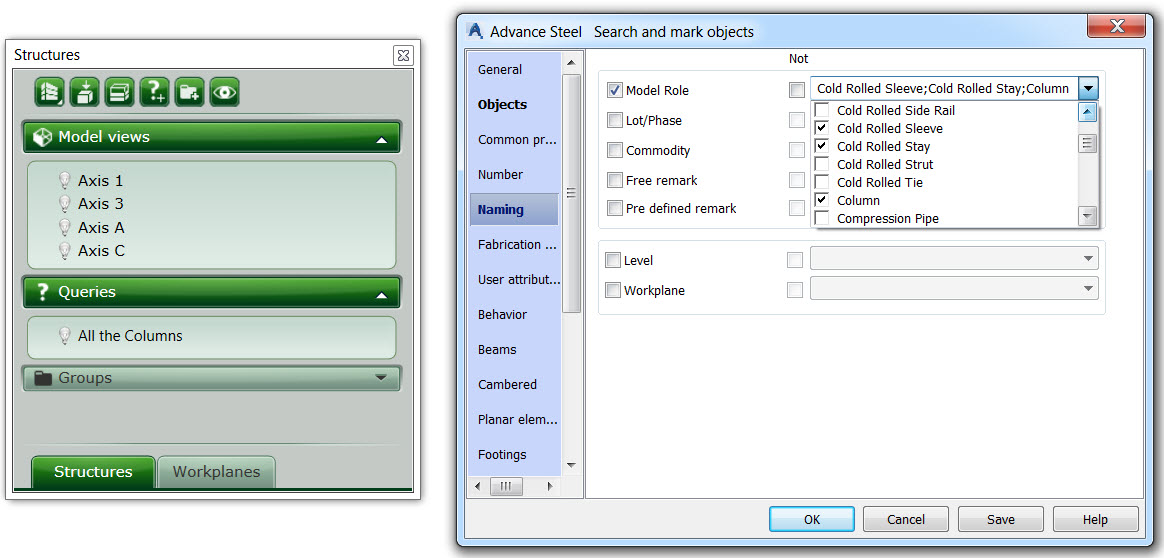
If you’re interested in watching the full class on-demand, visit Autodesk University online here. And check back in a few weeks for Part II of this blog post.
For more tips on using Advance Steel, check out these previous blog posts:
- Advance Steel: 9 (awesome) things you don’t know about how to use it
- Structural steel connections in Revit 2017 and Advance Steel 2017
The post Tips and Tricks for using Autodesk Advance Steel from AU2016 (Part 1) appeared first on BIM and Beam.
from my Autodesk source Bim & Beam: BIM and Beam at http://blogs.autodesk.com/bim-and-beam/2016/12/20/tips-and-tricks-for-using-autodesk-advance-steel-from-au2016-part-1/
via IFTTT

No comments:
Post a Comment